Description
Are you tired of cumbersome project management tools that bog you down with complex interfaces and steep learning curves? Look no further! In this comprehensive course, you’ll learn how to leverage the power of Microsoft Excel to track and manage your projects from start to finish efficiently.
Throughout this course, you’ll delve deep into the functionalities of Excel, transforming it into your ultimate project management companion. From task scheduling to resource allocation, budget tracking to progress monitoring, you’ll master every aspect of project management within Excel’s familiar and user-friendly environment.
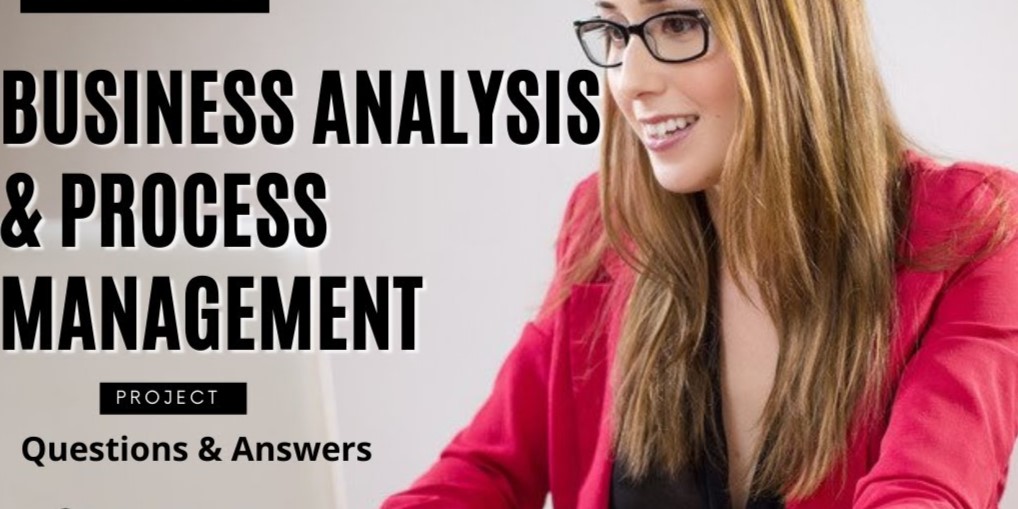
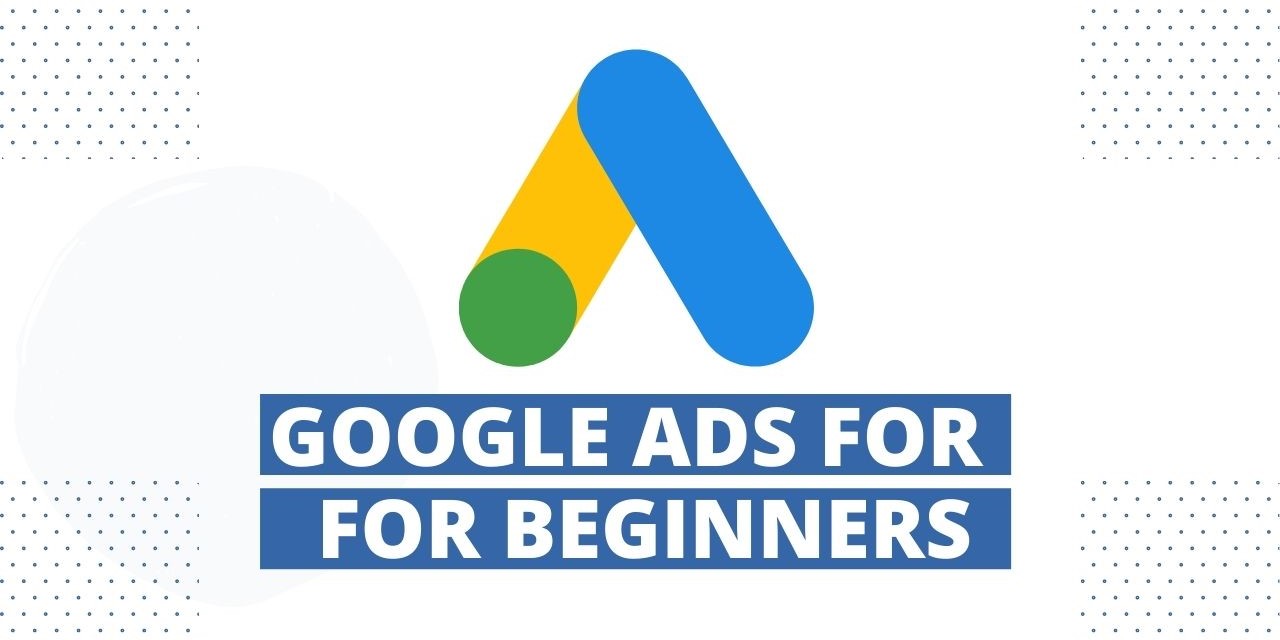

Jamiu –
I’m relatively new to project management and Excel, but this course made the learning process enjoyable and accessible. The instructor took the time to explain each step thoroughly, ensuring that even beginners like myself could follow along. The downloadable resources provided were an added bonus.
Paulina –
I’ve taken several Excel courses before, but this one stood out for its practicality. Learning how to create a project management tracker was directly applicable to my work. The instructor’s approachable teaching style and real-world examples made complex concepts easy to grasp. I now feel more confident in managing my projects efficiently.
Lucy –
As someone with limited Excel skills, I found this course to be incredibly helpful. The explanations were clear, and the hands-on exercises helped solidify my understanding of project tracking concepts. The instructor’s expertise in both Excel and project management shines through, making this course a valuable investment of time and money.
Adijat –
This course exceeded my expectations! The instructor provided step-by-step guidance on creating a project management tracker in Excel, making it easy to follow along. The templates provided were a game-changer for organizing my projects effectively.